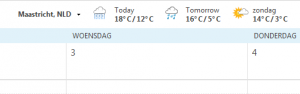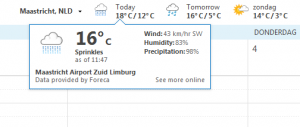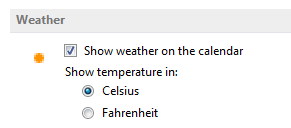So the company I work for uses N-able’s solution ‘N-central’ to deploy agents to targetted computers to monitor, manage and control them. Because our services department supports multiple customers with the same tool, it is key that we specify customers in N-central with customer pools.
Now when we are installing the N-central client to targetted computers manually, we always need to provide configuration information, for instance the CustomerID, the N-Central servers ip-address and the serverport over which the N-central will communicate.
Having said that, when I first started to look at deploying the client unattended or silent if you will. It became clear to me that documentation about this software is very rare to find. The things that I found were not unambiguous, eventually with some fooling around, testing and trying I came to the following command line:
First of all it is necessary that we extract the provided executable, which contains the real executable “WindowsAgentSetup.exe”, if we dont do that, the provided parameters will not work.
Then the following additional parameters need to be added to the executable via CMD, BAT or application deployment software like MDT, SCCM:
WindowsAgentSetup.exe /s /v” /qn CUSTOMERID=<ID> CUSTOMERSPECIFIC=1 SERVERPROTOCOL=HTTPS SERVERADDRESS=192.168.1.107 SERVERPORT=443 “
Mind the quote directly after /v” and the space after the SERVERPORT=443 ” command, if we do not provide an additional space, the command will also not work.
For reference, please check N-able’s website about installing probe’s / agents from the command prompt