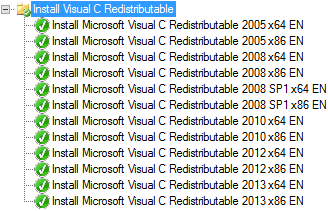Some time ago I needed to install both App-V 4.6 and 5.0 with MDT for a Citrix XenApp 7.5 base installation image.
Figuring out which command lines run with different applications, can sometimes be a painful process. Of course opening up a command prompt, and entering the following command “executable.exe /?” will get you on the right track, but sometimes that’s just isn’t enough.
One of those applications I’ve encountered numerous times, which will always get to you is, is the installation of the App-V 4.6 client with SP1, SP2, SP3 and hotfixes.
This guide will help you install the App-V client to the latest available versions out there!
First of all, here’s a list of the most up to date version of the App-V 4.5 and 4.6 client:
Current list of App-V 4.5 and App-V 4.6 file versions
And the same goes for the App-V 5.0 client
Current list of App-V 5.0 file versions
Next to this you’ll need middleware components, App-V uses several Visual C++ components. I have the following installed prior to the installation of App-V:
figure 1.1: Installation of Visual C steps
The install command lines for Visual C++ are as following:
- vcredist_x64.exe /q
- vcredist_x86.exe /q
- vcredist_x64.exe /q
- vcredist_x86.exe /q
- vcredist_x64.exe /q
- vcredist_x86.exe /q
- vcredist_x64.exe /q
- vcredist_x86.exe /q
- vcredist_x64.exe /quiet /norestart
- vcredist_x86.exe /quiet /norestart
- vcredist_x64.exe /quiet /norestart
- vcredist_x86.exe /quiet /norestart
At this moment my task sequence looks like this:App-V 4.6 SP3 especially needs Visual C++ 2008 SP1 x64 and x86
figure 1.2: Installation of App-V client

And the command lines used are as following:
- msiexec.exe /i SETUP.MSI SWIGLOBALDATA=”D:\App-V” SWIUSERDATA=”%APPDATA%” SWICACHESIZE=”30721″ SWIPUBSVRHOST=”SAPPV.CONTOSO.COM” /norestart /qb
- cmd /c NET STOP SFTLIST
- cmd /c NET STOP SFTVSA
- setup_upgrade.exe /S /v”/qn REBOOT=ReallySuppress”
- Restart Computer
- msiexec /p AppV4.6SP3-RDS-KB2897394-x64.msp /qb-! /norestart
- APPV_CLIENT_SETUP_RDS.EXE /q /norestart /ACCEPTEULA
- AppV5.0SP2-RDS-KB2934349.exe /q /norestart /ACCEPTEULA
- AppV5.0SP2-RDS-KB2956985.exe /q /norestart /ACCEPTEULA
Next, stopping the App-V services is necessary to perform the remainder of the installation of the App-V 4.6 SP3 update. This is because after the reboot the App-V services are already up and running. The line marked orange is to stress the need for a reboot at this point.
Update, since App-V 5.0 SP2 hotfix 5 has been released, the following command line can be added to the steps above:
- AppV5.0SP2-RDS-KB2963211 /q /norestart /ACCEPTEULA
That’s all folks, hope this comes in handy when you are struggling yourself with the installation of any App-V client.
If you have any remarks, questions or comments, feel free to contribute in the comment section.
Cheers! 🙂