Last week I have upgraded my Windows 8 to Windows 8.1, unfortunately because of the fact I’m using an Enterprise Volume License version, I was forced to do a re-install of my computer. So no Marketplace Windows 8.1 Upgrade for me 🙁
Since every disadvantage has its advantage (id’ ordered a new SSD, which is the fantastic Samsung 840 EVO 250 Gb) I re-installed my computer with the all new Windows 8.1
Upgrading from Windows 7 to Windows 8 and Windows 8.1 within 1 year, wasn’t a big game changer for me when it comes to getting familiar with the new user interface (I consider myself UI insusceptible 🙂 ). However some settings I’d like to maintain.
Something that immediately had my attention was the scaling and sizing settings that were active out-of-the-box.
First the DPI scale, it’s default setting was set to ‘Larger – 150% (default)‘
Setting this setting back to ‘Smaller – 100%‘ is the way how it was configured out-of-the-box with Windows 8
figure 1.1: Windows 8 DPI Settings
The second setting might be a bit harder to find, since it is related to the Modern UI, I noticed immediately that the Charms bar had grown to ridiculous proportion. It seems that Microsoft automatically assumes every Windows 8.1 installation is a tablet installation. So I went to the Modern UI ‘PC Settings‘, ‘PC and Devices‘, ‘Display‘, and at this screen we can adjust the following setting: ‘More Options‘, ‘Change the size of applications, text and other items on the screen (only applies to displays that can support it)‘
Once I’d switched the setting from ‘Default‘ to ‘Smaller‘, all Windows 8.1 ‘buttons’, native Modern UI apps like ‘Mail’, ‘News’ etc. changed theire display size.
figure 1.2: Modern UI Settings
Hopefully, you’ll find this information useful 🙂
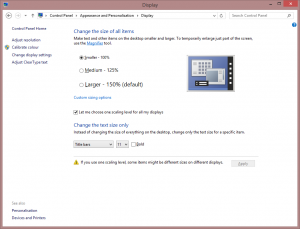
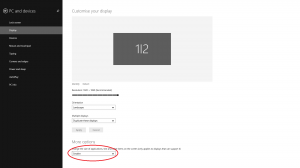
Hi,
Interesting. I’m trying to do the reverse: making tiles bigger. However, the referred option is grayed out: it can just be set to default. Does it mean my display does not support resizing? This is VERY weird, because the monitor has no impact on this, only the video card does. So even with a NVIDIA GeForce GTX 650 Ti, this is not enough!!! What the hell Windows 8 requires as a video card then???
Interesting… on my setup (3 monitor) I can only make the setting “larger”. No “smaller” setting is available.