When writing this blog, the initial purpose was to gather information and proof that the current Microsof Windows Intune client installation does not work on Windows 8.1. However before I went home today, I’ve deployed another Windows 8.1 machine with the Intune client with the intention to gather information, screenshots and logfiles to endorse this blog. However, 3 hours later, the results where entirely different.
This week I was busy with creating and testing a new deployment solution, which I’m building for one of our customers.
Since Microsoft Windows Intune was in play, and Intune provides Software Assurance, and this means we can use the latest available software. I created a Windows 8.1 and Office 2013 deployment task sequence, with the automatic installation of the Windows Intune Client (x64)
First of all the people new to Intune, need to know, that when you are going to deploy Windows Intune, firstly the client (which holds the Intune Agent) is being deployed, and when all goes well, the other Intune components are retrieved by the agent and automatically installed. Not only will this take some time, but this is also an indication, that Windows Intune will not appear directly on your new enrolled client in the start menu and or taskbar.
Based on Microsoft’s documentation about deploying Windows Intune on clients automatically, this can be done in 3 ways:
- Windows Intune Administrator Deployment
- User-initiated Enrollment for Computers in Windows Intune
- Installing the Windows Intune Client Software as Part of an Image
I chose another option, namely to deploy the client in my deployment task sequence. Separately from my image, so I’ve created the following step:
figure 1.1: task sequence properties
Which executes the installation of the application with the following command line: “msiexec.exe /qn REBOOT=ReallySuppress /i Windows_Intune_x64.msi”
figure 1.2: Microsoft Windows Intune application properties
After the deployment was finished, I saw the client reported itself in the Intune management console, but I also saw that some errors where reported stating that the installation of the “Intune Client (x64)” could not be completed.
figure 1.3: Intune portal error
figure 1.4: Intune portal, detailed error pt. 1
figure 1.5: Intune portal, detailed error pt. 2
After checking my bdd.log (since I use MDT for deployment) and the MSI log’s that can be found in the %Windir%\%temp% directory, I saw all kinds of strange errors in the MSI logs which I could not interpret (The BDD.log was clean).
figure 1.6: bdd.log nothing to see here
figure 1.7: MSI{random_number}.log
After this I started to do some debugging, and try to take different approaches on installing the Intune client. First of all, I’ve started reading the “Troubleshooting Windows Intune Client Software Deployment and Enrollment” and “Validating Windows Intune Client Software Deployment“
Next I performed a local copy action (from within the task sequence) of the client to the machine, and performed a local installation, instead of a network installation directly from the deployment share. I tried another installation switch. I extracted the .exe file and used the .msi instead. All did not lead to a solution. However I was able to install the client manually, without any problem. Which is very strange to my opinion since nothing has changed, the privileges used for installation where the same (administrator) and the only difference I could detect was using a task sequence versus manually installation.
Finally I tried a Windows 7 x64 deployment, with the Microsoft Windows Intune client incorporated in the deployment task sequence, which lead to the following result:
figure 1.8: Intune on Windows 7, everything green (except missing some updates)
So deploying Microsoft Windows Intune on a Windows 7 machine, works right away without any noticeable delays. Although Microsoft itself states that delays up to 30 minutes are ‘normal’:
“After the Windows Intune client software is installed on client computers, the Windows Intune agents communicate with the Windows Intune service to provide the service with data about the clients. The frequencies with which the different agents communicate with the Windows Intune service depend on the workspace (for example, for the Updates workspace, the agent communicates with the Windows Intune service once a day; for the Software workspace, the agent communicates with the service once a week). In a few minutes to 30 minutes after the client software is installed, the names of the client computers appear in the Windows Intune administrator console. To locate the computers, in the Windows Intune administrator console, in the workspace shortcuts pane, click Devices, and then click All Devices. For more information, see Validating Windows Intune Client Software Deployment.”
source: http://technet.microsoft.com/en-us/library/jj676583.aspx
So it is very strange to see, that after 3 hours the Intune client finally did come through on the Windows 8.1 machine. There where no interruptions, no reboots and no loss of internet connectivity. Just by looking at the timestamp of the logs, it just showed that for the past 2 hours and 35 minutes, nothing had happened, untill I checked back on the machine again:
figure 1.9: timestamp of logfiles
Very strange right? And I have performed over 5 deployments with no effect, the Windows Intune Client remained in a state. So when I noticed this, I decided to do a new deployment again, and leave the machine unattended for longer then a day. When I checked it the next day, again the Intune client was installed correctly, however, again by looking at the timestamp of the logs. It again took longer then the projected 30 minutes. This time it took over an hour for the client to be succesfully installed.
figure 2.0: Intune on Windows 8.1
Conclusion
My conclusion thus far is that the Intune client is not entirely self-reliant at this moment to be automatically deployed on Windows 8.1. Yes it will install eventually, but it takes more time then I’m used to. Certainly, when we see that on Windows 7, the installation goes without a problem. So if time is not of the essence, you can go ahead and automatically enroll your Intune client, but if time is against you, you may want to enroll the Intune client manually at this moment, which goes without any errors, and it starts syncing the other components right away.
Just by looking at the log files, and the error’s that can be found in the log’s surely indicate that automatic deployment of the Intune client on Windows 8 /8.1 struggles to get installed correctly. However I can’t see anything specific in the log’s since the error’s don’t make sense to me (see figure 1.7).
Another thing that still needs to be resolved is the ‘remote desktop’ or ‘remote assistance’ functionality which appears to be disabled for Windows 8 / 8.1 machines on the Intune management console due to unsatisfying performance.
Hope this blog may be of some assistance for people that are trying to achieve the same, and -or perhaps you have managed to pull this one off without any problems. If so, feel free to contribute in the comments or to send me a message directly or via twitter
ps. forgive me for the Dutch screenshots, the Intune Portal belongs to a Dutch customer, and I have not find a way to set the interface to English.
Find attached the screenshots used in this blog, and the logfiles:
![]()
Intune_BlogContent.zip
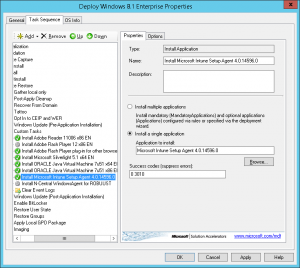
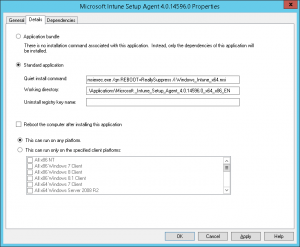
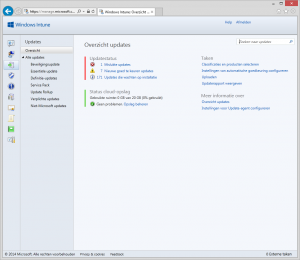
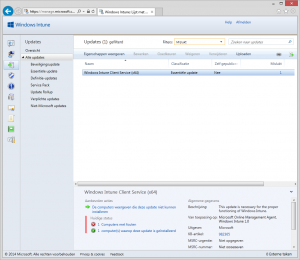
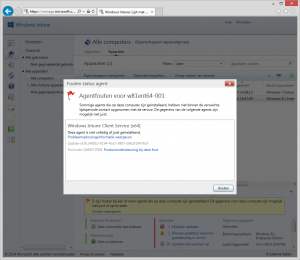
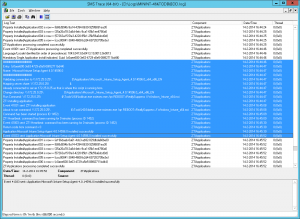
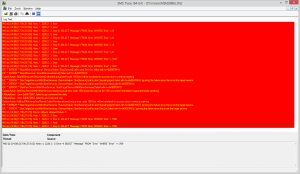
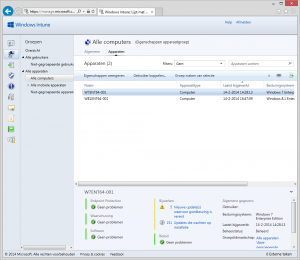
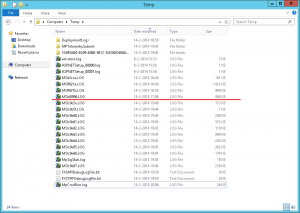
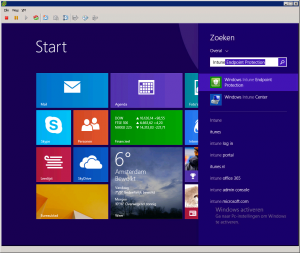
Note that remote assistance is not applicable in 8 and 8.1, only on win 7 and 10.
it’s sad but true